Admaya
Friday, July 29, 2011
Thursday, July 28, 2011
Download the Great Book of Optical Illusions Ebook
Hi friends...
Most of us may be much excited about various Optical illusions.
I have the Great Book of Optical Illusions Ebook for u to download
Download Link: http://www.ziddu.com/download/15856429/GreatBookofOpticalIllusion.rar.html
Most of us may be much excited about various Optical illusions.
I have the Great Book of Optical Illusions Ebook for u to download
Download Link: http://www.ziddu.com/download/15856429/GreatBookofOpticalIllusion.rar.html
Wednesday, July 27, 2011
CVMV I95 – World’s Smallest Camera and Video Recorder
 Can you imagine a camera the size of 26mm x 26mm x 28mm? Maybe you would say it is unbelievable because it is just as big as your eye-pupil! However, in actual fact, the China’s largest consumer electronics wholesaler – Chinavasion, has unveiled a camera named CVMV I95 with this tiny dimension. It can even function as a digital video recorder.
Can you imagine a camera the size of 26mm x 26mm x 28mm? Maybe you would say it is unbelievable because it is just as big as your eye-pupil! However, in actual fact, the China’s largest consumer electronics wholesaler – Chinavasion, has unveiled a camera named CVMV I95 with this tiny dimension. It can even function as a digital video recorder.The CVMV I95 is the world’s smallest camera as claimed by ChinaVasion. Although its size is tiny, Chinavasion has not compromise on its outer design. It’s designed to have an appearance of a miniature version of a professional DSLR camera. On its functionality, CVMV I95 can take a 2 megapixel picture which allows you to print out a good quality photo up to 4R size. It is also equipped with a built-in MIC and allows you to record video into 640 x 480 pixel resolution at 30 frames per second. The camera even has a slot for microSD memory card and supports up to 16GB. It’s powered by a 140mAh built-in rechargeable lithium polymer battery. The battery allows you to continuously record for about 40 minutes on full charge.
This tiny camera just has very basic functions. It does not feature zoom in/out function, built-in flash or LCD monitor. Nevertheless, it can alternatively be a spy camera, key chain or necklace. If you are bored with the heavy DSLG camera, the CVMV I95 might give you a different shooting experience. The world’s smallest camera CVMV I95 is available at Chinavasion at $33.20 with a free 2GB memory card.
Courtesy: http://www.tipandtrick.netTuesday, July 26, 2011
Things That Happen On The Internet Every 60 Seconds
695,000 updates & 510,040 comments are published on Facebook
Google serves more that 694,445 search queries
370,000+ minutes of voice calls done by Skype users
20,000 new posts are published on Tumblr
13,000+ hours of music streaming flows from Pandora
More than 13,000 iPhone apps are downloaded
6,600 images are published on Flickr
600 videos (about 25 hours of content) are uploaded to YouTube
Google serves more that 694,445 search queries
370,000+ minutes of voice calls done by Skype users
20,000 new posts are published on Tumblr
13,000+ hours of music streaming flows from Pandora
More than 13,000 iPhone apps are downloaded
6,600 images are published on Flickr
600 videos (about 25 hours of content) are uploaded to YouTube
Xperia X10 Getting Gingerbread (Android 2.3) This Month
The Sony Ericsson Xperia X10 is due to be updated to Android 2.3 this month. Sony Ericsson confirmed the information on their Facebook page where they announced it would be available between the 25th-31st of August.
The update has been in the works for a long-time and will be greatly appreciated by owners of the Xperia X10. The Xperia X10 originally launched on Android 1.6 so it's quite an achievement that Sony Ericsson have managed to get it run on the latest version of Android.
What's even more brilliant is that Sony Ericsson have managed to include most of the improvements that Android 2.3 brings. Firstly, the user-interface has been improved and WiFi and USB tethering has been added , while you can also install applications on a microSD card.
The Xperia X10 will also be benefit from a horizontal app tray and new media widgets, which will improve the user-interface vastly. Sadly, the Xperia X10 won't support DLNA because Sony Ericsson would need to go through a lot of legislation which would delay the update.
Unfortunately, other versions of the X10, such as the Mini and Mini Pro won't get the update because they don't have enough RAM.
Courtesy: http://www.3g.co.uk
Labels:
information,
mobile,
news,
technology
Friday, July 22, 2011
Google Allows Indian Users to Post to Google+ Via SMS
In an effort to make Google+ a successful product Google has introduced a new feature, exclusive to the Indian market. Many may have noticed the feature yet, but Indian Google+ users can update their Google+ statuses via text messages.

The feature is already available for Indian users and further those who have enrolled for the feature can get Google+ notifications as text messages directly on their mobile phones.
How do you use Google+ with SMS?
Visit the Google+ Settings Page and simply add your phone number. Once, you add your phone number Google will send you a verification code, then confirm the settings with your verification code. You can then start updating Google+ via SMS. Google also allows you add SMS security PIN your additional security.

So, what do you think about this new service available on Google+.
|Via|
Thursday, July 21, 2011
Play Hidden Snake Game on Youtube
 You might have played Snake Game on you old monochrome phones, There are many other versions released later , even for color displays and Phones. Snake game was the most popular Mobile game of the year 2004-2008. Anyhow Snake game is the most traditional and oldest popular Long living Game.
You might have played Snake Game on you old monochrome phones, There are many other versions released later , even for color displays and Phones. Snake game was the most popular Mobile game of the year 2004-2008. Anyhow Snake game is the most traditional and oldest popular Long living Game.Do you know that you can play Snake game inside YouTube video player?
It sounds funny, But true.
Open any video in YouTube and when it starts streaming the video , Press and hold your Left mouse button and press left Arrow and Up arrow on your keyboard together.
i.e. Left Mouse click+Left arrow+Up arrow.
Courtesy: GoHarsh
Tuesday, July 19, 2011
How to transfer Google+ data to your computer
Data can be transferred from your Google+ account to your computer. The same applies to your personal Picasa Web Album, Google profile, Google Buzz data, stream activities and Google contacts.
The steps to this are: highlight your full name or email address in Google+ bar and click on ‘account settings’. Then select ‘data liberation.’ After this you can either click ‘download your data’ or select a specific service.
Courtesy: Times Of India
The steps to this are: highlight your full name or email address in Google+ bar and click on ‘account settings’. Then select ‘data liberation.’ After this you can either click ‘download your data’ or select a specific service.
Courtesy: Times Of India
Labels:
computer,
google+,
information,
technology
Sunday, July 17, 2011
Play Angry Birds Online on Google Chrome or Other Web Browsers, Unlock All Levels at Once
One of the favorite and seriously addictive mobile game “Angry Birds” is now available to play on desktop, laptop and netbooks. Using Google Chrome or any other web browser like Firefox, Internet Explorer etc., one can play the game on computer. Angry Birds is a cool game developed by a company named “Rovio” and the game is already downloaded on mobile phones for more than 150 million times.

To play the game on web browser, you just need to go to “chrome.angrybirds.com” on your favorite browser. If you are using Google Chrome, you can download and install the Chrome App for Angry Birds and play the game over there as well.
There are two versions of this game available to play. One is SD Version and the other is HD Version. If you are on slow connection with less powerful hardware, shift to SD Version by clicking the button available on the bottom of the page.
If you are new to this awesome game, you just need to hit the green color pigs with the angry birds. You can use your mouse to stretch the birds and crush the pigs. There are so many levels available in Angry Birds and you will be able to open the next level by completing the current one. There are total 70 levels in Angry Birds with different difficulty levels. If you want to try the difficult levels without playing the easy one, you can open all locked levels by using below mentioned hack.
Now launch Angry Birds on the browser and you will see all levels unlocked.
To reset and lock all opened levels, paste the below code on address bar of browser and then launch Angry Birds.
javascript: var i = 0; while (i<=69) { localStorage.setItem(‘level_star_’+i,’-1′); i++; } window.location.reload();
Thanks Wes Bos for finding the cheat code for Angry Birds for web.
Courtesy: Clickonf5

To play the game on web browser, you just need to go to “chrome.angrybirds.com” on your favorite browser. If you are using Google Chrome, you can download and install the Chrome App for Angry Birds and play the game over there as well.
There are two versions of this game available to play. One is SD Version and the other is HD Version. If you are on slow connection with less powerful hardware, shift to SD Version by clicking the button available on the bottom of the page.
If you are new to this awesome game, you just need to hit the green color pigs with the angry birds. You can use your mouse to stretch the birds and crush the pigs. There are so many levels available in Angry Birds and you will be able to open the next level by completing the current one. There are total 70 levels in Angry Birds with different difficulty levels. If you want to try the difficult levels without playing the easy one, you can open all locked levels by using below mentioned hack.
Unlock all levels of Angry Birds at once
Angry Birds on web can be hacked and all levels can be unlocked by pasting the below code on address bar of browser.javascript: var i = 0; while (i<=69) { localStorage.setItem(‘level_star_’+i,’3′); i++; } window.location.reload();Now launch Angry Birds on the browser and you will see all levels unlocked.
To reset and lock all opened levels, paste the below code on address bar of browser and then launch Angry Birds.
javascript: var i = 0; while (i<=69) { localStorage.setItem(‘level_star_’+i,’-1′); i++; } window.location.reload();
Thanks Wes Bos for finding the cheat code for Angry Birds for web.
Courtesy: Clickonf5
Labels:
computer,
game,
information,
technology
Friday, July 15, 2011
Google Unveils New Photo Service, Calls It Photovine
It is obvious that Google wants to make it big in the social space. The search engine giant made that clear with the launch of its social network called Google+. Well, Facebook has made it obvious that a successful social network needs a great way to interact with photos and hence it is possible that Photovine, which Google has recently introduced, may eventually integrate with their social network.

This new photo service from Google, known as Photovine, was developed by Slide, a company which Google acquired back in 2010 for an estimated amount of $228 million. It is unclear what it has to offer as Google has hardly provided any details for now, but we are speculating that it may have a lot to do with the new social platform which Google is building.
Currently, the homepage of Photovine leads you to a video which you can watch below and another button helps you request an invite for the service. Hence, just like Google+, this service is currently ‘invite only’ and we may find out more about it in a couple of days. It also boasts of the tagline ‘plant a photo, watch it grow’.
Photovine Screenshot on iPhone
Watch the video here...
It does not yet have an Android application which can be downloaded on your smartphone. However, the site shows a screenshot of the application on the iPhone. The application is available on the Apple App Store, under the Social Networking category, although the developer mentioned is Slide, Inc.
Courtesy: Gigjets
Is Microsoft's 'Accidently Leaked' Secret a Social Networking Project?
Apparently social networking features are proving to be goldmines for tech giants with Facebook attracting major share of internet traffic, and Google catching up with Google+. Social networking ventures are being valued sky high and the LinkedIn IPO wasn't bad either. No wonder if Microsoft wanted to join the game.
Microsoft might be working on a social project called Tulalip, according to details from a splash page that was "accidentally published" to Socl.com recently. Currently a message which reads, "Thanks for stopping by. Socl.com is an internal design project from a team in Microsoft Research which was mistakenly published to the web. We didn't mean to, honest," is on the display as the "unintentionally published" page has been taken down.

The page which was up at Socl.com described the project, "With Tulalip you can Find what you need and share what you know easier than ever", along with options to connect to the service through Facebook and Twitter registrations. The "Tiles" of images found on the page was reminiscent of the interface design found on Microsoft's new Window's Phone 7 operating system. Also Socl.com is shorthand for social.
There has been no formal comment from Microsoft on the matter though the "accidental publishing" of page has led to a good deal of speculation, with some alleging that Microsoft intentionally published the page to arouse interest.
So, the big question remains: Will Microsoft join the 'social' race?
Courtesy: www.ibtimes.com
Labels:
computer,
information,
news,
technology
Thursday, July 14, 2011
Twitter scores, TV disappoints
t was a day when the new media cast the not-so-new media in the shade. After bomb blasts ripped through Mumbai on Wednesday evening, TV news channels went into overdrive, reporting from Zaveri Bazaar, Opera House and Dadar in their by-now familiar style of covering terror attacks. The focus was
on the wreckage, the bloodstains and wounded people. Cameras caught chaotic hospital scenes, intruding on the dignity of injured people being carried on stretchers or lying on hospitals beds.
on the wreckage, the bloodstains and wounded people. Cameras caught chaotic hospital scenes, intruding on the dignity of injured people being carried on stretchers or lying on hospitals beds.
Despite international precedents dating back to 9/11, when American TV networks made a conscious attempt not to telecast disturbing images, Indian television has stuck to its obtrusive approach, tapping into viewers’ insecurities, rather than acting as a calming force.
In contrast, it was social networking site Twitter that turned into a knight in shining armour. The site was flooded with offers to help anyone affected by the blasts.
Even @twi, Twitter’s official Indian account jumped into the fray with a tweet that read: “Twitter users in Mumbai are using the hashtags #needhelp and #here2help to help people affected by the blasts. Search will work on mobile.” Indeed, #here2help was one the top trending topics on Twitter on July 13.
The Twiterrati were out in full force. A few were tweeting about hospitals requiring certain blood types (“B-ve donors needed at KEM Hospital, Parel #Mumbai contact 022-24135189/24107421 #needhelp”).
Many offered stranded victims food and shelter, while others were worried about missing people (“ANYBODY KNOW WHERE @nikhilwarrier IS?” Can’t get through to him AT ALL!”). Those stuck on the roads were tweeting about the traffic conditions in their area to help others.
Nitin Sagar, a 26-year-old professional from Delhi, put up a Google spreadsheet to consolidate all this information.
Users could add details such as their location, contact information and the kind of help they could offer to this spreadsheet, which has already been shared hundreds of thousands of times via Twitter. At the time of going to press, the spreadsheet had more than 250 names. Sagar said,
“I thought of creating a spreadsheet because it is easy for information to get lost on Twitter.”
Courtesy: Hindustan times
Sunday, July 10, 2011
Neptune completes first revolution of sun
 |
| Neptune |
the time of its discovery, R C Kapoor of Indian Institute of Astro Physics said.
Neptune will be in opposition on August 22, 2011, which means it will rise around when the sun sets in the west and shall be up all night, he said. Neptune is also the first planet found by mathematical prediction rather than by observation, C B Devgun of SPACE said.
Unexplained deviations in the orbit of the planet Uranus, ever since its accidental discovery on March 13, 1781 by William Herschel, led astronomers to believe that there was some unknown body farther out.
John Adams and Urbain Le Verrier carried out independent analysis of discrepancies in the observed and calculated positions of Uranus and predicted in 1845 the mass and orbit of the perturbing body. The planet was discovered on September 23, 1846 by Johann Galle and Heinrich d’Arrest from Berlin Observatory very near the predicted position, Devgun said. Neptune has 13 satellites, and a thin ring system that was discovered in 1984. The planet's orbit is nearly circular. It's atmosphere is dominantly hydrogen (80 per cent), with helium (19 per cent) and methane (1 per cent) , and a very small admixture of other compounds. The average temperature is – 235°C. It is 38.87 times bigger and 17.132 times more massive than the Earth.
Courtesy: Hindustan Times
Get Train Tickets on Mobile [ The Indian Railway ]
The Indian Railway has introduced Mobile phone based ticket booking in which passenger need not print his/her ticket but carry the display ticket sent to his/her mobile phone through SMS.
You can book m-tickets having internet facility by downloading the mobile ticketing application on your mobile device from the railways' new web portal - www.indianrailways.gov.in. This facility of booking e-tickets through IR Web Portal will be available from 00.30 hours to 23.30 hours daily. The booking for a particular train shall be permitted up to the time of preparation of reservation charts. The service charges levied by the Railways will be Rs. 5/- per ticket for Sleeper Class (SL) and Second Sitting (2S) classes and Rs. 10/- per ticket for all other Reserved Classes. It is mandatory that at least one passenger booked on the e-ticket/m-ticket carry at least one of the following eight proofs of identity (in original ) :
Courtesy: Sajitha.in
You can book m-tickets having internet facility by downloading the mobile ticketing application on your mobile device from the railways' new web portal - www.indianrailways.gov.in. This facility of booking e-tickets through IR Web Portal will be available from 00.30 hours to 23.30 hours daily. The booking for a particular train shall be permitted up to the time of preparation of reservation charts. The service charges levied by the Railways will be Rs. 5/- per ticket for Sleeper Class (SL) and Second Sitting (2S) classes and Rs. 10/- per ticket for all other Reserved Classes. It is mandatory that at least one passenger booked on the e-ticket/m-ticket carry at least one of the following eight proofs of identity (in original ) :
- Voter Photo Identity Card issued by Election Commission of India.
- Passport.
- PAN Card issued by Income Tax Department.
- Driving License issued by RTO.
- Photo Identity card issued by Central/State Government.
- Student Identity Card with photograph issued by recognized school/college for their students.
- Nationalized Bank Passbook with photograph.
- Credit Cards issued by Banks with laminated photograph
Courtesy: Sajitha.in
100 keyboard shortcuts
General Shortcuts
CTRL+C (Copy)
CTRL+X (Cut)
CTRL+V (Paste)
CTRL+Z (Undo)
DELETE (Delete)
SHIFT+DELETE (Delete the selected item permanently without placing
the item in the Recycle Bin)
CTRL while dragging an item (Copy the selected item)
CTRL+SHIFT while dragging an item (Create a shortcut to the selected
item)
F2 key (Rename the selected item)
CTRL+RIGHT ARROW (Move the insertion point to the beginning of the
next word)
CTRL+LEFT ARROW (Move the insertion point to the beginning of the
previous word)
CTRL+DOWN ARROW (Move the insertion point to the beginning of the
next paragraph)
CTRL+UP ARROW (Move the insertion point to the beginning of the
previous paragraph)
CTRL+SHIFT with any of the arrow keys (Highlight a block of text)
SHIFT with any of the arrow keys (Select more than one item in a
window or on the desktop, or select text in a document)
CTRL+A (Select all)
F3 key (Search for a file or a folder)
ALT+ENTER (View the properties for the selected item)
ALT+F4 (Close the active item, or quit the active program)
ALT+ENTER (Display the properties of the selected object)
ALT+SPACEBAR (Open the shortcut menu for the active window)
CTRL+F4 (Close the active document in programs that enable you to
have multiple documents open simultaneously)
ALT+TAB (Switch between the open items)
ALT+ESC (Cycle through items in the order that they had been opened)
F6 key (Cycle through the screen elements in a window or on the
desktop)
F4 key (Display the Address bar list in My Computer or Windows
Explorer)
SHIFT+F10 (Display the shortcut menu for the selected item)
ALT+SPACEBAR (Display the System menu for the active window)
CTRL+ESC (Display the Start menu)
ALT+Underlined letter in a menu name (Display the corresponding
menu)
Underlined letter in a command name on an open menu (Perform the
corresponding command)
F10 key (Activate the menu bar in the active program)
RIGHT ARROW (Open the next menu to the right, or open a submenu)
LEFT ARROW (Open the next menu to the left, or close a submenu)
F5 key (Update the active window)
BACKSPACE (View the folder one level up in My Computer or Windows
Explorer)
ESC (Cancel the current task)
SHIFT when you insert a CD-ROM into the CD-ROM drive (Prevent the CD-
ROM from automatically playing)
Dialog Box Keyboard Shortcuts
CTRL+TAB (Move forward through the tabs)
CTRL+SHIFT+TAB (Move backward through the tabs)
TAB (Move forward through the options)
SHIFT+TAB (Move backward through the options)
ALT+Underlined letter (Perform the corresponding command or select
the corresponding option)
ENTER (Perform the command for the active option or button)
SPACEBAR (Select or clear the check box if the active option is a
check box)
Arrow keys (Select a button if the active option is a group of
option buttons)
F1 key (Display Help)
F4 key (Display the items in the active list)
BACKSPACE (Open a folder one level up if a folder is selected in the
Save As or Open dialog box)
Microsoft Natural Keyboard Shortcuts
Windows Logo (Display or hide the Start menu)
Windows Logo+BREAK (Display the System Properties dialog box)
Windows Logo+D (Display the desktop)
Windows Logo+M (Minimize all of the windows)
Windows Logo+SHIFT+M (Restore the minimized windows)
Windows Logo+E (Open My Computer)
Windows Logo+F (Search for a file or a folder)
CTRL+Windows Logo+F (Search for computers)
Windows Logo+F1 (Display Windows Help)
Windows Logo+ L (Lock the keyboard)
Windows Logo+R (Open the Run dialog box)
Windows Logo+U (Open Utility Manager)
Accessibility Keyboard Shortcuts
Right SHIFT for eight seconds (Switch FilterKeys either on or off)
Left ALT+left SHIFT+PRINT SCREEN (Switch High Contrast either on or
off)
Left ALT+left SHIFT+NUM LOCK (Switch the MouseKeys either on or off)
SHIFT five times (Switch the StickyKeys either on or off)
NUM LOCK for five seconds (Switch the ToggleKeys either on or off)
Windows Logo +U (Open Utility Manager)
Windows Explorer Keyboard Shortcuts
END (Display the bottom of the active window)
HOME (Display the top of the active window)
NUM LOCK+Asterisk sign (*) (Display all of the subfolders that are
under the selected folder)
NUM LOCK+Plus sign (+) (Display the contents of the selected folder)
NUM LOCK+Minus sign (-) (Collapse the selected folder)
LEFT ARROW (Collapse the current selection if it is expanded, or
select the parent folder)
RIGHT ARROW (Display the current selection if it is collapsed, or
select the first subfolder)
Shortcut Keys for Character Map
After you double-click a character on the grid of characters, you
can move through the grid by using the keyboard shortcuts:
RIGHT ARROW (Move to the right or to the beginning of the next line)
LEFT ARROW (Move to the left or to the end of the previous line)
UP ARROW (Move up one row)
DOWN ARROW (Move down one row)
PAGE UP (Move up one screen at a time)
PAGE DOWN (Move down one screen at a time)
HOME (Move to the beginning of the line)
END (Move to the end of the line)
CTRL+HOME (Move to the first character)
CTRL+END (Move to the last character)
SPACEBAR (Switch between Enlarged and Normal mode when a character
is selected)
Microsoft Management Console (MMC) Main Window Keyboard Shortcuts
CTRL+O (Open a saved console)
CTRL+N (Open a new console)
CTRL+S (Save the open console)
CTRL+M (Add or remove a console item)
CTRL+W (Open a new window)
F5 key (Update the content of all console windows)
ALT+SPACEBAR (Display the MMC window menu)
ALT+F4 (Close the console)
ALT+A (Display the Action menu)
ALT+V (Display the View menu)
ALT+F (Display the File menu)
ALT+O (Display the Favorites menu)
MMC Console Window Keyboard Shortcuts
CTRL+P (Print the current page or active pane)
ALT+Minus sign (-) (Display the window menu for the active console
window)
SHIFT+F10 (Display the Action shortcut menu for the selected item)
F1 key (Open the Help topic, if any, for the selected item)
F5 key (Update the content of all console windows)
CTRL+F10 (Maximize the active console window)
CTRL+F5 (Restore the active console window)
ALT+ENTER (Display the Properties dialog box, if any, for the
selected item)
F2 key (Rename the selected item)
CTRL+F4 (Close the active console window. When a console has only
one console window, this shortcut closes the console)
Remote Desktop Connection Navigation
CTRL+ALT+END (Open the m*cro$oft Windows NT Security dialog box)
ALT+PAGE UP (Switch between programs from left to right)
ALT+PAGE DOWN (Switch between programs from right to left)
ALT+INSERT (Cycle through the programs in most recently used order)
ALT+HOME (Display the Start menu)
CTRL+ALT+BREAK (Switch the client computer between a window and a
full screen)
ALT+DELETE (Display the Windows menu)
CTRL+ALT+Minus sign (-) (Place a snapshot of the active window in
the client on the Terminal server clipboard and provide the same
functionality as pressing PRINT SCREEN on a local computer.)
CTRL+ALT+Plus sign (+) (Place a snapshot of the entire client window
area on the Terminal server clipboard and provide the same
functionality as pressing ALT+PRINT SCREEN on a local computer.)
Internet Explorer Navigation
CTRL+B (Open the Organize Favorites dialog box)
CTRL+E (Open the Search bar)
CTRL+F (Start the Find utility)
CTRL+H (Open the History bar)
CTRL+I (Open the Favorites bar)
CTRL+L (Open the Open dialog box)
CTRL+N (Start another instance of the browser with the same Web
address)
CTRL+O (Open the Open dialog box, the same as CTRL+L)
CTRL+P (Open the Print dialog box)
CTRL+R (Update the current Web page)
CTRL+W (Close the current window)
CTRL+C (Copy)
CTRL+X (Cut)
CTRL+V (Paste)
CTRL+Z (Undo)
DELETE (Delete)
SHIFT+DELETE (Delete the selected item permanently without placing
the item in the Recycle Bin)
CTRL while dragging an item (Copy the selected item)
CTRL+SHIFT while dragging an item (Create a shortcut to the selected
item)
F2 key (Rename the selected item)
CTRL+RIGHT ARROW (Move the insertion point to the beginning of the
next word)
CTRL+LEFT ARROW (Move the insertion point to the beginning of the
previous word)
CTRL+DOWN ARROW (Move the insertion point to the beginning of the
next paragraph)
CTRL+UP ARROW (Move the insertion point to the beginning of the
previous paragraph)
CTRL+SHIFT with any of the arrow keys (Highlight a block of text)
SHIFT with any of the arrow keys (Select more than one item in a
window or on the desktop, or select text in a document)
CTRL+A (Select all)
F3 key (Search for a file or a folder)
ALT+ENTER (View the properties for the selected item)
ALT+F4 (Close the active item, or quit the active program)
ALT+ENTER (Display the properties of the selected object)
ALT+SPACEBAR (Open the shortcut menu for the active window)
CTRL+F4 (Close the active document in programs that enable you to
have multiple documents open simultaneously)
ALT+TAB (Switch between the open items)
ALT+ESC (Cycle through items in the order that they had been opened)
F6 key (Cycle through the screen elements in a window or on the
desktop)
F4 key (Display the Address bar list in My Computer or Windows
Explorer)
SHIFT+F10 (Display the shortcut menu for the selected item)
ALT+SPACEBAR (Display the System menu for the active window)
CTRL+ESC (Display the Start menu)
ALT+Underlined letter in a menu name (Display the corresponding
menu)
Underlined letter in a command name on an open menu (Perform the
corresponding command)
F10 key (Activate the menu bar in the active program)
RIGHT ARROW (Open the next menu to the right, or open a submenu)
LEFT ARROW (Open the next menu to the left, or close a submenu)
F5 key (Update the active window)
BACKSPACE (View the folder one level up in My Computer or Windows
Explorer)
ESC (Cancel the current task)
SHIFT when you insert a CD-ROM into the CD-ROM drive (Prevent the CD-
ROM from automatically playing)
Dialog Box Keyboard Shortcuts
CTRL+TAB (Move forward through the tabs)
CTRL+SHIFT+TAB (Move backward through the tabs)
TAB (Move forward through the options)
SHIFT+TAB (Move backward through the options)
ALT+Underlined letter (Perform the corresponding command or select
the corresponding option)
ENTER (Perform the command for the active option or button)
SPACEBAR (Select or clear the check box if the active option is a
check box)
Arrow keys (Select a button if the active option is a group of
option buttons)
F1 key (Display Help)
F4 key (Display the items in the active list)
BACKSPACE (Open a folder one level up if a folder is selected in the
Save As or Open dialog box)
Microsoft Natural Keyboard Shortcuts
Windows Logo (Display or hide the Start menu)
Windows Logo+BREAK (Display the System Properties dialog box)
Windows Logo+D (Display the desktop)
Windows Logo+M (Minimize all of the windows)
Windows Logo+SHIFT+M (Restore the minimized windows)
Windows Logo+E (Open My Computer)
Windows Logo+F (Search for a file or a folder)
CTRL+Windows Logo+F (Search for computers)
Windows Logo+F1 (Display Windows Help)
Windows Logo+ L (Lock the keyboard)
Windows Logo+R (Open the Run dialog box)
Windows Logo+U (Open Utility Manager)
Accessibility Keyboard Shortcuts
Right SHIFT for eight seconds (Switch FilterKeys either on or off)
Left ALT+left SHIFT+PRINT SCREEN (Switch High Contrast either on or
off)
Left ALT+left SHIFT+NUM LOCK (Switch the MouseKeys either on or off)
SHIFT five times (Switch the StickyKeys either on or off)
NUM LOCK for five seconds (Switch the ToggleKeys either on or off)
Windows Logo +U (Open Utility Manager)
Windows Explorer Keyboard Shortcuts
END (Display the bottom of the active window)
HOME (Display the top of the active window)
NUM LOCK+Asterisk sign (*) (Display all of the subfolders that are
under the selected folder)
NUM LOCK+Plus sign (+) (Display the contents of the selected folder)
NUM LOCK+Minus sign (-) (Collapse the selected folder)
LEFT ARROW (Collapse the current selection if it is expanded, or
select the parent folder)
RIGHT ARROW (Display the current selection if it is collapsed, or
select the first subfolder)
Shortcut Keys for Character Map
After you double-click a character on the grid of characters, you
can move through the grid by using the keyboard shortcuts:
RIGHT ARROW (Move to the right or to the beginning of the next line)
LEFT ARROW (Move to the left or to the end of the previous line)
UP ARROW (Move up one row)
DOWN ARROW (Move down one row)
PAGE UP (Move up one screen at a time)
PAGE DOWN (Move down one screen at a time)
HOME (Move to the beginning of the line)
END (Move to the end of the line)
CTRL+HOME (Move to the first character)
CTRL+END (Move to the last character)
SPACEBAR (Switch between Enlarged and Normal mode when a character
is selected)
Microsoft Management Console (MMC) Main Window Keyboard Shortcuts
CTRL+O (Open a saved console)
CTRL+N (Open a new console)
CTRL+S (Save the open console)
CTRL+M (Add or remove a console item)
CTRL+W (Open a new window)
F5 key (Update the content of all console windows)
ALT+SPACEBAR (Display the MMC window menu)
ALT+F4 (Close the console)
ALT+A (Display the Action menu)
ALT+V (Display the View menu)
ALT+F (Display the File menu)
ALT+O (Display the Favorites menu)
MMC Console Window Keyboard Shortcuts
CTRL+P (Print the current page or active pane)
ALT+Minus sign (-) (Display the window menu for the active console
window)
SHIFT+F10 (Display the Action shortcut menu for the selected item)
F1 key (Open the Help topic, if any, for the selected item)
F5 key (Update the content of all console windows)
CTRL+F10 (Maximize the active console window)
CTRL+F5 (Restore the active console window)
ALT+ENTER (Display the Properties dialog box, if any, for the
selected item)
F2 key (Rename the selected item)
CTRL+F4 (Close the active console window. When a console has only
one console window, this shortcut closes the console)
Remote Desktop Connection Navigation
CTRL+ALT+END (Open the m*cro$oft Windows NT Security dialog box)
ALT+PAGE UP (Switch between programs from left to right)
ALT+PAGE DOWN (Switch between programs from right to left)
ALT+INSERT (Cycle through the programs in most recently used order)
ALT+HOME (Display the Start menu)
CTRL+ALT+BREAK (Switch the client computer between a window and a
full screen)
ALT+DELETE (Display the Windows menu)
CTRL+ALT+Minus sign (-) (Place a snapshot of the active window in
the client on the Terminal server clipboard and provide the same
functionality as pressing PRINT SCREEN on a local computer.)
CTRL+ALT+Plus sign (+) (Place a snapshot of the entire client window
area on the Terminal server clipboard and provide the same
functionality as pressing ALT+PRINT SCREEN on a local computer.)
Internet Explorer Navigation
CTRL+B (Open the Organize Favorites dialog box)
CTRL+E (Open the Search bar)
CTRL+F (Start the Find utility)
CTRL+H (Open the History bar)
CTRL+I (Open the Favorites bar)
CTRL+L (Open the Open dialog box)
CTRL+N (Start another instance of the browser with the same Web
address)
CTRL+O (Open the Open dialog box, the same as CTRL+L)
CTRL+P (Open the Print dialog box)
CTRL+R (Update the current Web page)
CTRL+W (Close the current window)
Google+ invitations....
Saturday, July 9, 2011
20 Google+ Tips to Enhance Your Google Plus Experience
Original post: Webtrickz
Google has finally rolled out Google+ which is not yet another service like Google Wave and Buzz, but is an amazing and power packed social networking website which is deemed to rise very high and compete with today’s biggies ‘Facebook and Twitter’.
# Here are some useful Google+ Tips shared by Matt Cutts and users who responded on his post at Google+. All these tips are handy and let you experience the actual power of Google+ (PLUS). Check them below:
1. Click on Profile pictures to rotate through them.
2. Click ‘j‘ to navigate down to the next item or ‘k‘ to navigate up when checking the stream using keyboard.
3. To add formatting to your text, use the simple trick below.
- (*)bold(*): Add * before and after the message.
- (_)italics(_): Add _ before and after the message.
- (-)strike-through(-): Add - before and after the message.
5. Add a + or @ signal to mention someone specifically in a post.
6. Click on the Timestamp to get the permalink (web URL) of any post.
7. Share your post with Public or Circle/Circles only. You can even share a post with an individual by typing their name or email address. A very useful one!
7. Share your post with Public or Circle/Circles only. You can even share a post with an individual by typing their name or email address. A very useful one!
8. What’s more, you can even edit the photos uploaded by you. It’s easy and flawless.
Open any picture uploaded by you or visit the gallery. Select Actions > Edit photo.
9. Unlike Gmail, you can Resize the Chat Box in Google+. To do so, just drag the box by its corner or sides.
10. If you’re annoyed with some post that is getting lots of comments and thus irritating you with notifications. Just Mute the post. You can even Block any person and can Report Abuse against him.
11. Set Options for any post made by you by clicking the grey drop-down ‘Options’ icon. You can choose to Edit it, Delete it, Disable comment or Disable Resharing a post.
12. Tired of receiving notifications for a particular post you made or commented on? Just hit “Mute this post” to get rid of it.
13. Share a post or check notifications on Google+ directly from within Gmail account without opening a separate webpage for Google+. Now that’s seamless integration.
14. See how your profile appears to others – Input his/her username, select Edit profile, make the alterations to your profile only for that specific person. Something unique!
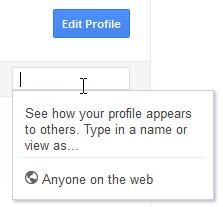
15. While on the Home tab, press twice the q key on the keyboard to search and add people to your chat list. (Press q 2nd time after a gap of sec).
16. Hitting Enter when focused on a Post opens up the comment box.
17. Set delivery preferences and tick mark desired entries under “Receive Notifications”. Visit this link to edit the settings: https://plus.google.com/settings/plus
18. What’s that Incoming option under Stream? "Incoming" stream is stuff from people who are sharing with you, but who you haven’t added to a circle.
19. Give feedback – Found any bug or have a tip to suggest? Just click Send feedback from lower right corner, cool part is you can highlight the faulty area and report about it.
Subscribe to:
Posts (Atom)









